Views: 654 Space Texture Signature Tutorial.
|
Report
Result:

Tutorial Level: Intermediate.
What you will learn: Blending focal into signature, focal placement, stock usage, C4d usage, building cohesiveness.
When reading this tutorial, I expect you to already know the basics of photoshop such as Layers, Opacity, Fill, brushes, stocks, etc.
However, I will also try to explain the metalanguage that is in the community of tag-makers which will greatly improve your skills. These terms will be in (brackets) for easy reference.
First off, grab your render. I'm going to be using Jessica Alba here.

Watch how it is slanted to the right. She's not doing anything in particular, and this means that it is a BORING image. Slanting boring images will give it a more dynamic feel. Doing it will also give you a general direction on how you want to work the flow of your tag. Compare the above image with this one:

Now that you have your image, plant a stock image behind her, like so:

(WHAT IS FLOW?) Pay attention to how I position the image, so that the eyes of the viewer tend to get directed toward the focal.. this is what you want to do in your tags. The "flower" in the stock leads you toward the focal.
(LIGHTING) Lighting is important right from the first step of your tag-making. The choice of stock I used as a background is also lighter on the right, just as how Jessica Alba seems to have light shining on her face from the right.
Next will be to improve this flow that you've got going, and I find that C4d (cinema 4D - google it!) renders tend to be very flexible and will be easy to use for creating flow.
Some examples of what I used:-


The following images will show you how I continue to build my background through the use of C4ds, which are easily obtained through the web.





By now, I feel like the background is a little too bright for the focal, so I toned it down a little with a blackish stock image on Soft Light, 19% opacity.

These C4d works the best on Lighten - Soft light in the drop down menu:

but feel free to play around and see what seems to work best for you. Also adjust the opacity of these C4d and erase whatever looks like it's not complementing the flow.
Now that you're done with the background, it's time to blend her in, so that she looks like she belongs there. Here, I'm going to use this C4d,

while erasing and smudging what looks weird. I erased the portion where my focal would be.. but left a portion of her shoulder covered.

Honestly, it looked hideous and stuck out really badly, so I clipped this stock image on it

so that it now looks like this:-

When you want to blend everything together, not only does the flow matter, but the colors do as well. You will need it to have the same, or similar color scheme so that it looks like it belongs in the same image.
By placing a cloud stock over the tag and setting it on Hard Light, 46% while erasing the portion around her head, it now looks like this:

Please do not follow my settings because every stock and every image looks different, leading to a different result everytime. You'll have to try with the settings (lighten to hard light) to see what works.
I wanted to make it feel a little cooler, so I dumped Adjustment Layers to further tweak the colors. Note: You can skip the stock adding part and simply use Adjustment Layers to blend the colors together.
I feel this set of Gradient Map makes your tag have a cooler feel:-

but again, feel free to mess around. That's the entire point of tag-making.. to explore during the process!
The tag now looks like this after the adjustment layers:

I usually like to further place some effects in after the adjustment layers just to create a better composition. Here, I added more stuff to the right.
A C4d, (overlay, 100%)

and a small little photo of Earth. (lighter color, 100%)

At this point, I decided to add a more textured feel to the tag because textures are cool. So I chucked a star stock in and erased the area where her face would be.


I'm already quite contented with the composition of the tag, but the colors are still really mehhhhhh. Her face and hair generally looks way too warm for the entire tag. When fixing colors, use adjustment layers.


Next, I needed to fix how the lighting is coming from the right, so I placed a blob of light there with a soft round brush.

And continued adding soft brushes to relevant areas all around the tag.

I usually do my tags on a canvas bigger than what I usually end up with, so I was able to shift the tag upward to make it look a little more appealing.

What's left would then be to put in the name of the requestor!

- - - - -
FINAL NOTES
- - - - -
Remember to always take note of the flow, composition, color and lighting direction of the tag. Here's a short reminder.
FLOW: To direct the viewer toward the focal, by the use of elements you placed at the side that "points" toward the focal.
Composition: How well the entire image fits together to form something that looks comfortable to the viewer.
Color: Use Color Wheels and learn about what colors look good together and what colors don't. If you use colors that clash, the tag wont turn out nice 90% of the time.
Lighting: Take note of which direction the lighting is coming from, and make sure that it's the same in the rest of your tag.
I hope you enjoyed reading! Don't hesitate to leave a comment or PM me if you need critique or help with Tag-making. I'm usually on when I'm reading up on what LoL Champion to play next and what not so I'll reply latest in 48 hours!

Tutorial Level: Intermediate.
What you will learn: Blending focal into signature, focal placement, stock usage, C4d usage, building cohesiveness.
When reading this tutorial, I expect you to already know the basics of photoshop such as Layers, Opacity, Fill, brushes, stocks, etc.
However, I will also try to explain the metalanguage that is in the community of tag-makers which will greatly improve your skills. These terms will be in (brackets) for easy reference.
-1- [Focal Placement]
First off, grab your render. I'm going to be using Jessica Alba here.

Watch how it is slanted to the right. She's not doing anything in particular, and this means that it is a BORING image. Slanting boring images will give it a more dynamic feel. Doing it will also give you a general direction on how you want to work the flow of your tag. Compare the above image with this one:

-2- [Background positioning]
Now that you have your image, plant a stock image behind her, like so:

(WHAT IS FLOW?) Pay attention to how I position the image, so that the eyes of the viewer tend to get directed toward the focal.. this is what you want to do in your tags. The "flower" in the stock leads you toward the focal.
(LIGHTING) Lighting is important right from the first step of your tag-making. The choice of stock I used as a background is also lighter on the right, just as how Jessica Alba seems to have light shining on her face from the right.
-3- [Improving Flow]
Next will be to improve this flow that you've got going, and I find that C4d (cinema 4D - google it!) renders tend to be very flexible and will be easy to use for creating flow.
Some examples of what I used:-


The following images will show you how I continue to build my background through the use of C4ds, which are easily obtained through the web.





By now, I feel like the background is a little too bright for the focal, so I toned it down a little with a blackish stock image on Soft Light, 19% opacity.

These C4d works the best on Lighten - Soft light in the drop down menu:

but feel free to play around and see what seems to work best for you. Also adjust the opacity of these C4d and erase whatever looks like it's not complementing the flow.
-4- [Foreground Effects]
Now that you're done with the background, it's time to blend her in, so that she looks like she belongs there. Here, I'm going to use this C4d,

while erasing and smudging what looks weird. I erased the portion where my focal would be.. but left a portion of her shoulder covered.

Honestly, it looked hideous and stuck out really badly, so I clipped this stock image on it

so that it now looks like this:-

-5-
When you want to blend everything together, not only does the flow matter, but the colors do as well. You will need it to have the same, or similar color scheme so that it looks like it belongs in the same image.
By placing a cloud stock over the tag and setting it on Hard Light, 46% while erasing the portion around her head, it now looks like this:

Please do not follow my settings because every stock and every image looks different, leading to a different result everytime. You'll have to try with the settings (lighten to hard light) to see what works.
I wanted to make it feel a little cooler, so I dumped Adjustment Layers to further tweak the colors. Note: You can skip the stock adding part and simply use Adjustment Layers to blend the colors together.
I feel this set of Gradient Map makes your tag have a cooler feel:-

but again, feel free to mess around. That's the entire point of tag-making.. to explore during the process!
The tag now looks like this after the adjustment layers:

-6- [Afterthought]
I usually like to further place some effects in after the adjustment layers just to create a better composition. Here, I added more stuff to the right.
A C4d, (overlay, 100%)

and a small little photo of Earth. (lighter color, 100%)

At this point, I decided to add a more textured feel to the tag because textures are cool. So I chucked a star stock in and erased the area where her face would be.


I'm already quite contented with the composition of the tag, but the colors are still really mehhhhhh. Her face and hair generally looks way too warm for the entire tag. When fixing colors, use adjustment layers.


-7- [Final Lighting Touches]
Next, I needed to fix how the lighting is coming from the right, so I placed a blob of light there with a soft round brush.

And continued adding soft brushes to relevant areas all around the tag.

-8- [End]
I usually do my tags on a canvas bigger than what I usually end up with, so I was able to shift the tag upward to make it look a little more appealing.

What's left would then be to put in the name of the requestor!

- - - - -
FINAL NOTES
- - - - -
Remember to always take note of the flow, composition, color and lighting direction of the tag. Here's a short reminder.
FLOW: To direct the viewer toward the focal, by the use of elements you placed at the side that "points" toward the focal.
Composition: How well the entire image fits together to form something that looks comfortable to the viewer.
Color: Use Color Wheels and learn about what colors look good together and what colors don't. If you use colors that clash, the tag wont turn out nice 90% of the time.
Lighting: Take note of which direction the lighting is coming from, and make sure that it's the same in the rest of your tag.
I hope you enjoyed reading! Don't hesitate to leave a comment or PM me if you need critique or help with Tag-making. I'm usually on when I'm reading up on what LoL Champion to play next and what not so I'll reply latest in 48 hours!






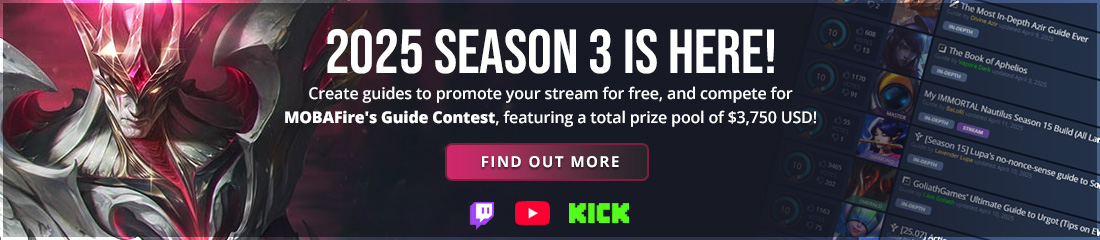


New Comment
You need to log in before commenting.