We actually have a new builder in the works, I think I will hold off on writing a full guide until it is ready, which shouldn't be long now. When the new builder goes up, I will post a guide in the support section and I will link to it from the builder :)
In the mean time here's a short tutorial on creating a full build.
Step 1) Come up with a unique and descriptive name (better name = more views!).
Step 2) Type up a description of your build. Why did you make the choices you made, how should the build be played, tips or things to watch out for, etc... To be marked as "complete" your description must be at least 300 characters.
Step 3) Just below where it says "Team 1" click the "+ Add Champion" link. Find the champion you are building and click on their icon.
Step 4) Click on a summoner spell box and choose from the dropdown. Repeat for the second summoner spell.
Step 5) In the "Skill Rank Order" grid, the columns indicate which level you have achieved and the rows indicate which skill you want to spend your point on. Ie. One box must be checked for each column.
Step 6) Click the "Add Masteries" button to bring up the popup, spend all 30 points ranking up your masteries as you would in the game, then click "Save". The popup will close and some weird text will appear in the Mastery Tree box - ignore that.
Step 7) Click the "Add Runes" button to bring up the popup. Use this tool to find the runes you want, and click on them or drag them over to add them. Add all 30 runes. Once you're done click "Save". The popup will close and some weird text will appear in the Rune Build text box - ignore that.
Step 8) Click the "add Items" button to bring up the popup. Use this tool the same as you did with the Add Runes popup, to select the items you wish to buy. Add at least 3 items and then click "Save". The popup will close and some weird text will appear in the Rune Build text box - ignore that.
Step 9) At the bottom of the builder are two buttons. "Save as Draft" and "Save and Publish". Save as Draft will save the build to your profile but it will not be visible to anyone else. Use this to save your work and continue editing it later. Save and Publish will save the build to your profile and publish it for everyone to see. This will list it on the homepage, the browse page, and a number of other spots. Click whichever button you wish.
Done! Once you "Save and Publish" your build, you can watch it to see who votes and comments, or post it on other forums to get some more feedback.
There are a few other features but that is the basic usage :) Did that help?
In the mean time here's a short tutorial on creating a full build.
Step 1) Come up with a unique and descriptive name (better name = more views!).
Step 2) Type up a description of your build. Why did you make the choices you made, how should the build be played, tips or things to watch out for, etc... To be marked as "complete" your description must be at least 300 characters.
Step 3) Just below where it says "Team 1" click the "+ Add Champion" link. Find the champion you are building and click on their icon.
Step 4) Click on a summoner spell box and choose from the dropdown. Repeat for the second summoner spell.
Step 5) In the "Skill Rank Order" grid, the columns indicate which level you have achieved and the rows indicate which skill you want to spend your point on. Ie. One box must be checked for each column.
Step 6) Click the "Add Masteries" button to bring up the popup, spend all 30 points ranking up your masteries as you would in the game, then click "Save". The popup will close and some weird text will appear in the Mastery Tree box - ignore that.
Step 7) Click the "Add Runes" button to bring up the popup. Use this tool to find the runes you want, and click on them or drag them over to add them. Add all 30 runes. Once you're done click "Save". The popup will close and some weird text will appear in the Rune Build text box - ignore that.
Step 8) Click the "add Items" button to bring up the popup. Use this tool the same as you did with the Add Runes popup, to select the items you wish to buy. Add at least 3 items and then click "Save". The popup will close and some weird text will appear in the Rune Build text box - ignore that.
Step 9) At the bottom of the builder are two buttons. "Save as Draft" and "Save and Publish". Save as Draft will save the build to your profile but it will not be visible to anyone else. Use this to save your work and continue editing it later. Save and Publish will save the build to your profile and publish it for everyone to see. This will list it on the homepage, the browse page, and a number of other spots. Click whichever button you wish.
Done! Once you "Save and Publish" your build, you can watch it to see who votes and comments, or post it on other forums to get some more feedback.
There are a few other features but that is the basic usage :) Did that help?
Wondering, the pictures people have in their builds..
like build description by: <insertrandomnamehere> and a big picture with the build champ in it?
like an enlarged version of the skins on the champions! :p
how to? anything you guys have brought up or?
like build description by: <insertrandomnamehere> and a big picture with the build champ in it?
like an enlarged version of the skins on the champions! :p
how to? anything you guys have brought up or?
Sheepyamon wrote:
Wondering, the pictures people have in their builds..
like build description by: <insertrandomnamehere> and a big picture with the build champ in it?
like an enlarged version of the skins on the champions! :p
how to? anything you guys have brought up or?
The part you mention is actually generated automatically by the site, you don't have to put that yourself. If you create a build with a description and preview it, you will see :)
To include images in the description itself, though, you can use the bbcode img tag. It would look like this, except replace the round brackets with square brackets:
(img)http://www.sitename.com/image.jpg(/img)
There is a button on the editor to help you do this. Does that help?
Matt wrote:
The part you mention is actually generated automatically by the site, you don't have to put that yourself. If you create a build with a description and preview it, you will see :)
To include images in the description itself, though, you can use the bbcode img tag. It would look like this, except replace the round brackets with square brackets:
(img)http://www.sitename.com/image.jpg(/img)
There is a button on the editor to help you do this. Does that help?
Yes mate, thanks again ;>
You need to log in before commenting.







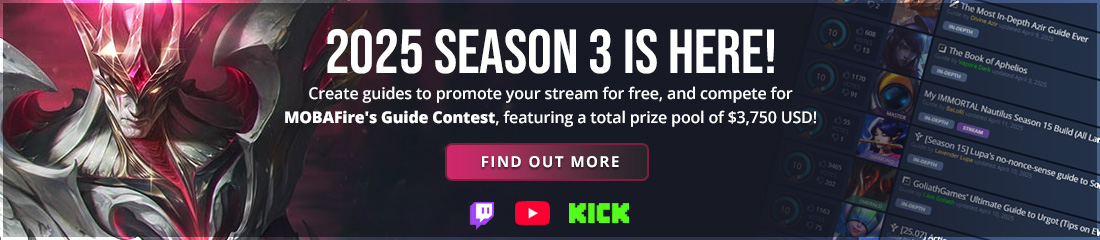
























<Member>