Yeah... don't worry too much :)
I just didn't want an overkill (in size) signature since I plan to keep the guide list underneath :)
Side-note: And don't stress out when doing signatures... you are doing someone else a favor so people shouldn't complain too much (or should ask politely for the changes they want). Anyway, good work :)
I just didn't want an overkill (in size) signature since I plan to keep the guide list underneath :)
Side-note: And don't stress out when doing signatures... you are doing someone else a favor so people shouldn't complain too much (or should ask politely for the changes they want). Anyway, good work :)
lmao xD
Thanks to TRUeLM, Plastictree, Scrax, Xiaowiriamu, foggy12, JahGFX, jhoijhoi, msrobinson, JEFFY40HANDS, Nyoike, MissMaw, and me :) for the sigs!
wRAthoFVuLK wrote:
lmao xD
IKR
Dude, signatures max size is 500x250 afterwards is just an image with text.
What i dont like:
"Signatures" Size
No text edit + Tet too huge and looks childish
Simple Brush effect
No BGs
Color correction is not that good, and not suits a lot.
Improve:
Try making signatures with 400x130-480x180 (455x160 recommended)
Try to practice with Blending Options (Layer -> Layer Style, if you use PS), (Do not make too shiny effects or too Huge, simple with nice edition will be the best)
Try to google for Photoshop Brushes, you will find tons.
Try to make your own BG(Background), using Gradient FIll effect + Blurred Clouds + some brushes and patterns, (smoothly edit with, an idea is to make some layers for each brush and after that shutdown Opacity of each brush, you will find it very cool)
For color correction, try to use Gradient Map + Curves + Brightness effects.
Hope i helped you, and no, im not trolling, im just trying to help you out.
What i dont like:
"Signatures" Size
No text edit + Tet too huge and looks childish
Simple Brush effect
No BGs
Color correction is not that good, and not suits a lot.
Improve:
Try making signatures with 400x130-480x180 (455x160 recommended)
Try to practice with Blending Options (Layer -> Layer Style, if you use PS), (Do not make too shiny effects or too Huge, simple with nice edition will be the best)
Try to google for Photoshop Brushes, you will find tons.
Try to make your own BG(Background), using Gradient FIll effect + Blurred Clouds + some brushes and patterns, (smoothly edit with, an idea is to make some layers for each brush and after that shutdown Opacity of each brush, you will find it very cool)
For color correction, try to use Gradient Map + Curves + Brightness effects.
Hope i helped you, and no, im not trolling, im just trying to help you out.

You need to log in before commenting.






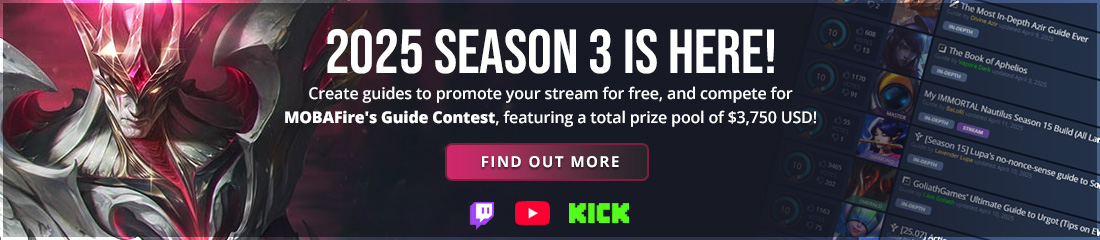

































i'll leave the rest to your imagination :)