great job. +rep!
Thank you jhoijhoi, Keondre, LaCorpse, The_Nameless_Bard, Arcana3, Apfeljack, Hogopogo, eddie199, Xiaowiriamu, and JEFFY40HANDS for the spectacular sigs!

Thanks guys! :) We needed to replace our old "how to make a guide" and I hope this will clear up any confusion people have!

Thanks to GrandMasterD for my sig!
Maybe at the beginning you should say people should be logged in first :P
But other than that good job! :D
On a side note:
SIGH
But other than that good job! :D
On a side note:
Mowen wrote:
There currently no way to rearrange purchase orders so plan your purchase orders carefully!
SIGH
DuffTime wrote:
ok ok plz carry me omg
i was only waiting for you to ask
Temzilla wrote:
Too hot to be icecream.
Luther3000 wrote:
He looks like a hair gel advert on legs
Toshabi wrote:
Icecreamy, with hair as slick and smooth as the ocean waves of Cocobana
You need to log in before commenting.






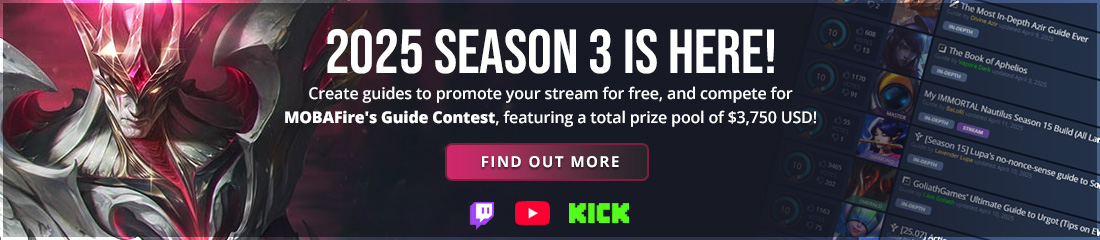










































If you don't want there to be a table of contents, or don't want to use MOBAFire's chapter system, simply use only one chapter and do not title it. This will cause there to be no chapter divisions / table of contents in your guide.
- The "Guide Type," "Choose Map," "Team Role," and "Lane" dropdowns help specify what your guide is all about. It also lets readers find your guide when they browse using these filters. Be sure to fill these out or your guide might not show up in certain places!
- Tags are keywords that are used when people type in words to search for the guides they once. Be sure to use no more than 5.
- C2V stands for "Comment to Vote." When you check this option the first 20 voters on your guide will be required to leave a comment. If you feel any votes are unfair or "troll votes" be sure to read this thread before reporting any votes.
Remember to save your guide often when you're writing in case of a server outage or your internet goes down. It may be wise to also save your guide in a Word Doc if you want an offline copy.
If you publish your guide but it's not showing up in the guide listings be sure to read this thread first before asking for assistance.
This concludes the instructions for using the guide editor. Remember, this is simply a tutorial on how to use the guide editor, not on how to make quality guides. For more help with guide making be sure to check out some of these user generated resources: