Views: 3862 How to make an incredibly simple signature
|
Report

2. Now we're going to scale the image down using the scale tool, be sure the proportions are locked.
3. Once you've scaled the image down, move it so the part you want showing is visible.

4. crop the image as a whole with the crop tool and add a new layer

5. Change the foreground color to a nice sunny yellow.

6. Use the paint bucket tool to make the new layer solidly yellow.

7. Set this layer to soft light with 50% opacity.
8. Add a soft glow to the image, playing with the settings as you see fit.


9. Now add an unsharp mask (filters > enhance > unsharp mask)

10. Add a new layer and change the foreground color to a medium brown
11. Pick a grunge brush you like and place it on the new layer.

12. Set it to overlay with 40% opacity.
13. Duplicate this layer and flip it with the flip tool if you want, if the grunge brush you use equally covers your image you can skip this step.
14. Add a new layer
15. Right click on the background layer and hit alpha to selection

16. click Selection to Path

17. Use the stroke tool to add a border that's 4-6 pixels wide.

18. Put a slight gaussian blur on the border if you like the look of a feathered border.

19. Add text in your font of choice and duplicate your background layer

20. Right click on your text layer and hit either Alpha to selection or text to selection

21. Go to the select menu and hit invert.
22. Click on the duplicated image and go to the edit menu and hit cut.
23. Add a solid black layer and repeat steps 20-22 on it.
24. Delete the original text layer.
25. Set the background clipping mask to addition.
26. Put a gaussian blur on the black clipping mask and put in under your other clipping mask.

final result! ^_^
These were made in a similar manner:









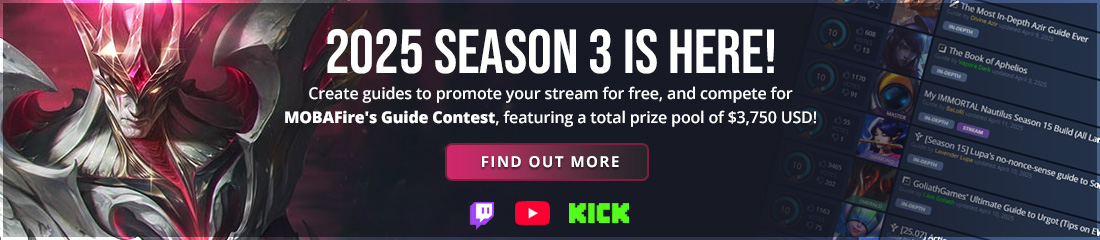










+1
your tutorials make me miss photoshop.
@jhoi lol you can always ask about that sort of stuff, y'know. :D
@MissMaw thanks ^_^