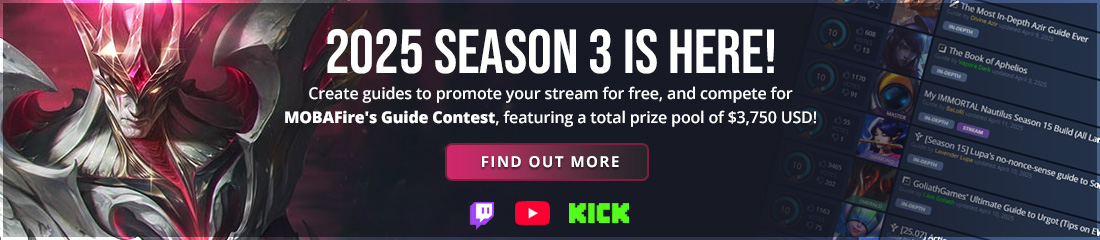get your image placed in the canvas in a position that pleases you and crop the layer down to signature size.

duplicate the image layer twice, so you have three identical layers.

set the uppermost of the duplicated layers to "multiply"

Set the next lowest layer to "screen"

Now you're going to remove the saturation from the uppermost layer (the one you just set to multiply. There are several ways to... Read More

duplicate the image layer twice, so you have three identical layers.

set the uppermost of the duplicated layers to "multiply"

Set the next lowest layer to "screen"

Now you're going to remove the saturation from the uppermost layer (the one you just set to multiply. There are several ways to... Read More
8 comments