Views: 1938 New Build
|
Report
This one is actually for my daughter, but I will totally try sneaking a couple of games of League on it whenever I get the chance as I can’t push league to max settings on my MacBook Pro Retina at least not when running it on a Thunderbolt display with an NVIDIA GeForce GT 750M at a resolution that fills the screen.
Case: Corsair Carbide Series Air 240 Black
Mobo: Asus Maximus VIII Gene
CPU: Intel I7 6700K 4GHz LGA 1151
Ram: 16 GB (2x8 modules) Corsair Vengeance LPX 2400MHz DDR4
Video: eVGA Geforce GTX 970
P/S: Corsair CS750M
CPU Cooler: Corsair H100i GTX (self-contained water cooler)
HD: Samsung V-NAND SSD 950 Rro M.2 512 GB
2HD: Seagate 3TB SATA (simply for storage)
OS: Windows Pro 10 64-Bit
Its been at least five years since I built my last computer which this one this is replacing. It still runs well, but it really needs a format and a fresh installation of Windows.
So this build was somewhat about playing with some of the new components that are available like the Samsung V-NAND SSD.
I originally set out to do a mini-ATX build but the guy at the store mistakenly sold me a micro-ATX board (which are actually bigger than mini boards, which doesn’t make a lot of sense, but whatever).
So I started out with a Corsair 380T case which is a mini-ATX form factor case. However as you might surmise the Mobo I had didn’t fit, which is how I ended up with the Air 240. (there is an ASUS Maximus VIII Impact which is an mini-ATX for factor but it lacks the M.2 slot, only has one PCI-e slot, and only holds 2 sticks of RAM).
Once I got over the “OMFSM I’ve got a lot of jack laying in front of me and there are a bazillion teeny parts that need to go together just so” fit, the build went relatively smoothly.
The Air 240 was easy to work with if a mite smaller than the full size cases I have the most experience with. Working towards the back of the case, I noticed the edge of the case was a bit abrasive, but I didn’t feel like I was in danger of shredding my hand or anything. It is an interesting design as the P/S and the hard drive racks are behind the motherboard tray, so basically in their own separate compartment. There were several cutouts sheathed in rubber through which you could pass though cables to there other side of the case.
I had two problems with fit once I got the case fully assembled.
-1) was the fact that the power cables for the video card stick out far enough that they get mashed when you put the windowed side panel back on, so it makes the side panel hard to put on and doesn’t look very attractive and I’m not sure there is much to be done about it.
-2) Since there is no drive bay for a DVD-ROM and when I tried plugging one in temporarily to install the OS and drivers it was a pain in the butt to get the SATA connector plugged in due to the fact that the videocard blocked most of the space in that area. Fortunately my daughter was able to manage it with her smaller hands, otherwise I think I would have been forced to remove the video card.
Once I hooked up the monitor the box booted on its first try. I went into the BIOS, which lets you use a freaking USB mouse if you have it plugged into the motherboard. Hallelujah!!!!!! Actually it is perfectly navigable with the keyboard alone, but it is a feature I wished for in some previous builds. In the bad old days when USB was relatively new and PS/2 (no not the console) ports sometimes wouldn’t allow you to even use the keyboard in the BIOS so you were borked unless you had a serial port or a serial to PS/2 adapter, but I digress.
The Windows 10 installs was probably one of the most confusing parts about the whole affair because it isn’t quite clear what it is doing. It apparently prepares the computer in stages and then re-boots to start the next stage. The thing is at least the first two times it shows you exactly the same menu which is rather disconcerting as you are probably asking yourself "didn’t i already do all this?", especially since it warns you that if there is already a copy of Windows where you are about to install this new copy…uh, I thought this was still the same installation Bub. Stop freakiin’ me out!
Stage 1 is were do you want to install the OS and it lists your available hard drives.
Stage 2 is what version of Windows do you want to install
Stage 3 - i missed what it did that time around
Stage 4 - was actually loading the OS but once it gets to some predetermined point, it just isn’t obviously doing anything. (I was at a least expecting some Get to Know Windows 10 pop-up that I could promptly close and never look at ever again).
After that you have to manually restart and go back into the BIOS to change your boot order to your shiny hard drive with the shiny new installation of Windows 10.
Install the motherboard drivers so you can get network access assuming you are plugged into a network or have wireless available and you are pretty much done.
I liked how the hardware vendors have made the software on their installation discs actually optional. My daughter might get into overclocking one day, but I didn’t feel the need to install any of the utilities for that purpose at this time.
Windows 10 seems quite bit more intuitive than Windows 8. Yay!
Overall despite some missteps here and there I really enjoyed building this PC. Some of that was due to the fact that we now have a Microcenter in town so if something doesn’t work or fails before 30 days is out, I can just take it back. Doing it by mail is a more of headache if say you end up with a bad stick of RAM.
Oh, I did have a rip in the mesh covering the cables on the first P/S I bought which was Corsair CS850M. I thought about just using it but since the place where the rip was would actually be near other components, I was concerned about it potentially snagging on something so I returned it and replaced it with the CS750M since they were out of the 850s.
Case: Corsair Carbide Series Air 240 Black
Mobo: Asus Maximus VIII Gene
CPU: Intel I7 6700K 4GHz LGA 1151
Ram: 16 GB (2x8 modules) Corsair Vengeance LPX 2400MHz DDR4
Video: eVGA Geforce GTX 970
P/S: Corsair CS750M
CPU Cooler: Corsair H100i GTX (self-contained water cooler)
HD: Samsung V-NAND SSD 950 Rro M.2 512 GB
2HD: Seagate 3TB SATA (simply for storage)
OS: Windows Pro 10 64-Bit
Its been at least five years since I built my last computer which this one this is replacing. It still runs well, but it really needs a format and a fresh installation of Windows.
So this build was somewhat about playing with some of the new components that are available like the Samsung V-NAND SSD.
I originally set out to do a mini-ATX build but the guy at the store mistakenly sold me a micro-ATX board (which are actually bigger than mini boards, which doesn’t make a lot of sense, but whatever).
So I started out with a Corsair 380T case which is a mini-ATX form factor case. However as you might surmise the Mobo I had didn’t fit, which is how I ended up with the Air 240. (there is an ASUS Maximus VIII Impact which is an mini-ATX for factor but it lacks the M.2 slot, only has one PCI-e slot, and only holds 2 sticks of RAM).
Once I got over the “OMFSM I’ve got a lot of jack laying in front of me and there are a bazillion teeny parts that need to go together just so” fit, the build went relatively smoothly.
The Air 240 was easy to work with if a mite smaller than the full size cases I have the most experience with. Working towards the back of the case, I noticed the edge of the case was a bit abrasive, but I didn’t feel like I was in danger of shredding my hand or anything. It is an interesting design as the P/S and the hard drive racks are behind the motherboard tray, so basically in their own separate compartment. There were several cutouts sheathed in rubber through which you could pass though cables to there other side of the case.
I had two problems with fit once I got the case fully assembled.
-1) was the fact that the power cables for the video card stick out far enough that they get mashed when you put the windowed side panel back on, so it makes the side panel hard to put on and doesn’t look very attractive and I’m not sure there is much to be done about it.
-2) Since there is no drive bay for a DVD-ROM and when I tried plugging one in temporarily to install the OS and drivers it was a pain in the butt to get the SATA connector plugged in due to the fact that the videocard blocked most of the space in that area. Fortunately my daughter was able to manage it with her smaller hands, otherwise I think I would have been forced to remove the video card.
Once I hooked up the monitor the box booted on its first try. I went into the BIOS, which lets you use a freaking USB mouse if you have it plugged into the motherboard. Hallelujah!!!!!! Actually it is perfectly navigable with the keyboard alone, but it is a feature I wished for in some previous builds. In the bad old days when USB was relatively new and PS/2 (no not the console) ports sometimes wouldn’t allow you to even use the keyboard in the BIOS so you were borked unless you had a serial port or a serial to PS/2 adapter, but I digress.
The Windows 10 installs was probably one of the most confusing parts about the whole affair because it isn’t quite clear what it is doing. It apparently prepares the computer in stages and then re-boots to start the next stage. The thing is at least the first two times it shows you exactly the same menu which is rather disconcerting as you are probably asking yourself "didn’t i already do all this?", especially since it warns you that if there is already a copy of Windows where you are about to install this new copy…uh, I thought this was still the same installation Bub. Stop freakiin’ me out!
Stage 1 is were do you want to install the OS and it lists your available hard drives.
Stage 2 is what version of Windows do you want to install
Stage 3 - i missed what it did that time around
Stage 4 - was actually loading the OS but once it gets to some predetermined point, it just isn’t obviously doing anything. (I was at a least expecting some Get to Know Windows 10 pop-up that I could promptly close and never look at ever again).
After that you have to manually restart and go back into the BIOS to change your boot order to your shiny hard drive with the shiny new installation of Windows 10.
Install the motherboard drivers so you can get network access assuming you are plugged into a network or have wireless available and you are pretty much done.
I liked how the hardware vendors have made the software on their installation discs actually optional. My daughter might get into overclocking one day, but I didn’t feel the need to install any of the utilities for that purpose at this time.
Windows 10 seems quite bit more intuitive than Windows 8. Yay!
Overall despite some missteps here and there I really enjoyed building this PC. Some of that was due to the fact that we now have a Microcenter in town so if something doesn’t work or fails before 30 days is out, I can just take it back. Doing it by mail is a more of headache if say you end up with a bad stick of RAM.
Oh, I did have a rip in the mesh covering the cables on the first P/S I bought which was Corsair CS850M. I thought about just using it but since the place where the rip was would actually be near other components, I was concerned about it potentially snagging on something so I returned it and replaced it with the CS750M since they were out of the 850s.







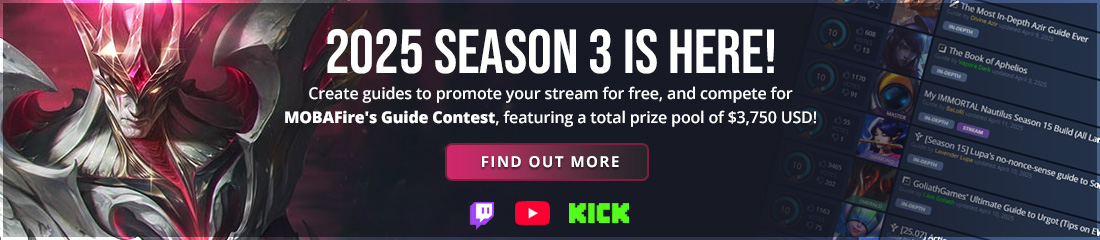
























New Comment
You need to log in before commenting.