Remake the line in Photoshop on an empty layer (no background of white). Unless the image is taken from the internet?
Easiest way to make the line:
1) Open canvas of 100h x 500w
2) Duplicate Background layer
3) Hide original Background layer
4) Use the eraser tool, or the select tool to erase the white background from Background2
5) Change the brush tool settings to 3-4px + ensure you have your intended colour selected
6) Use the Pen Tool to draw a straight line
7) Use anchors to make the line wavy
8) Right-click and add Stroke - enable Pen Pressure for the thinning out effect
9) Save as PNG
Hope this helps :)
Easiest way to make the line:
1) Open canvas of 100h x 500w
2) Duplicate Background layer
3) Hide original Background layer
4) Use the eraser tool, or the select tool to erase the white background from Background2
5) Change the brush tool settings to 3-4px + ensure you have your intended colour selected
6) Use the Pen Tool to draw a straight line
7) Use anchors to make the line wavy
8) Right-click and add Stroke - enable Pen Pressure for the thinning out effect
9) Save as PNG
Hope this helps :)
jhoijhoi wrote:
Remake the line in Photoshop on an empty layer (no background of white). Unless the image is taken from the internet?
Easiest way to make the line:
1) Open canvas of 100h x 500w
2) Duplicate Background layer
3) Hide original Background layer
4) Use the eraser tool, or the select tool to erase the white background from Background2
5) Change the brush tool settings to 3-4px + ensure you have your intended colour selected
6) Use the Pen Tool to draw a straight line
7) Use anchors to make the line wavy
8) Right-click and add Stroke - enable Pen Pressure for the thinning out effect
9) Save as PNG
Hope this helps :)
Don't exactly have PS, do you have a tutorial for GIMP or Paint.net? And the image is from the internet.
Linear wrote:
Don't exactly have PS, do you have a tutorial for GIMP or Paint.net? And the image is from the internet.
You can easily do it in GIMP by creating a new file. The window regarding the details of the new blank layer will show up, and then you have to choose "Transparent" somewhere there in the options. You will have a new transparent layer at your disposal and you can just cut the divider out from the old image and put it in a new one.
If it's not enough, I can always send a PM with some pictures showing the whole process, as I know my explanation falls... quite short. lol
It's really simple, though, you should find it with relative ease.
+Rep pls if I helped! One click doesn't hurt :D Check out my first guide featuring Darius (NEED MOAR VOTEZ)!


You need to log in before commenting.






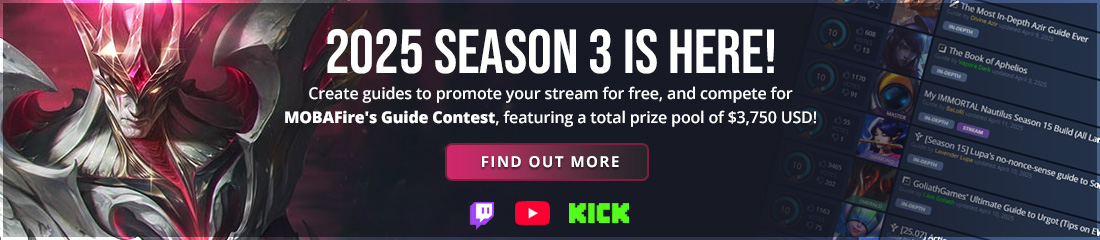














<Member>