
So, it certainly took me some time to figure out what this editing software of mine was capable of. Much to my surprise, it has a resize tool! This allowed me to keep from my fear of decapitation or cutting off the blade!
Unfortunately, the resizing did make it a bit too small, so, I feel I may need to make some adjustments for the new size. Overall, however, it is LEAGUES better then my previous one.
What do you think?

Thank you jhoijhoi for the sig!
I feel like I don't say this enough but I am genuinely proud.
I decided to give photoshop a go for the FIRST TIME EVER (well, first time not just ****ing around and actually trying to make something) and I am SUPER prous of the result. Now I understand it isn't perfect but for a first-timer I am really impressed! Tell me what you think :)

I decided to give photoshop a go for the FIRST TIME EVER (well, first time not just ****ing around and actually trying to make something) and I am SUPER prous of the result. Now I understand it isn't perfect but for a first-timer I am really impressed! Tell me what you think :)

Like my post? Be sure to toss me a +Rep!


Credits to Amanda for making this... yeah, you're not having happy dreams tonight.
Kadius wrote:
I feel like I don't say this enough but I am genuinely proud.
I decided to give photoshop a go for the FIRST TIME EVER (well, first time not just ****ing around and actually trying to make something) and I am SUPER prous of the result. Now I understand it isn't perfect but for a first-timer I am really impressed! Tell me what you think :)

I decided to give photoshop a go for the FIRST TIME EVER (well, first time not just ****ing around and actually trying to make something) and I am SUPER prous of the result. Now I understand it isn't perfect but for a first-timer I am really impressed! Tell me what you think :)

I must critique here; the render looks a bit sharp on the edges and there seems to be some unwanted pixels there. But what caught my eye was the fact that the render seems to be blurred. (You used this, no?)

Toshabi wrote:

Salutations! Hi! Hello! Good Afternoon!
Let's begin.
Looking back and forth at the original, I gotto say, I love what you did here. You turned a cool color palette into a warm one. Not only did you just change the lighting of the source, but you influenced every aspect of this picture to reflect the color changes. It allows you to get a better and fresh new opinion on the subject in general and it creates a very different mood/impression which is something I like. The focus of this picture is excellent with the crop job you did. The essentials of the body have been captured as well as enough of the object of her attention. The top and bottom borders are the icing on the cake of this picture and they accent and complement the entirety of this picture to a T.
In the middle, my one main gripe is the negative space that was inadvertently created from the cropping. Looking at the original, this space didn't exist given the vast span of the canvas. If you take a look at the space above her arm in the middle, this space just feels lacking and in want of something in there. Perhaps you can manipulate the clothe of Janna's outfit to blow a little in the front to add some movement in that area. It would effectively guide the eye's of the viewer to the object of Janna's interest (her staff). There is a small cloud that's sort of doing this job, however, it's not enough to fill the void. In fact, maybe even lightening that one cloud would offer some sort of satisfaction to that space as a whole. It's something you'll have to play around with.
The last thing I'd wanna nit pick is the very small patch of blue located here.

That one small spot, in my opinion, throws off the color balance of the subject overall and can be a bit distracting to the /thorough/ eye. It won't harm the subject over all to the passerbyer, but for someone like me, it's noticeable. I'd recommend going over it with an overlay with a slight orange brush ever-so-lightly. It's possibly that spot was just left out when the hue was altered.
Overall, it's a very well put together piece. I hope the suggestions I've made will help to fine tune your work.

Because if not, I don't think I got it. I will make sure to change the blue spot though, I didn't even notice it. When I changed the colour scheme I didn't do it with a gradient or anything, but mostly with a brush (not sure why) so I missed a couple of spots without thinking it was a big deal, as I wasn't going for a full coverage anyway. That, or maybe the blue spot came from the Lens Flare.
I've got a couple of other sigs I could use some feedback on, but you're busy so I'll come back when you're not, if that happens. Thanks again!

Janitsu wrote:
I must critique here; the render looks a bit sharp on the edges and there seems to be some unwanted pixels there. But what caught my eye was the fact that the render seems to be blurred. (You used this, no?)
I used a number of guides (including yours ^_^) to help me make it. As for the slight blur I used Nameless' tip to use a Gu***ian blur on the whole picture to help blur it and make is glow slightly. And yeah that's the pic I used. I used an abstract background I grabbed from google images and lowered the opacity. The border has a gradient with a small 1 pixel stroke around the edges (I found incredibly simple but looks really slick). The text (I used your guide for the text mianly) includes a clipping mask (now idk if I'm blind but I didn't see a real impact personally), set the setting to Linear dodge and gave it a nice drop shadow.
As for the picture itself I give credit AGAIN to Nameless who taught me to get that much nicer colour effect by duplicating the image twice and setting the top one to multiply andte following to screen. It makes it darker and makes ut pop out more. I then used your tip to bring leblanc to the front (annoying because I had to select it 3 times >_> if anyone can teach me how to create those new layers and not lose your selection every time THAT'D be GREAAAAT). I then put in my background behind it all and lowered the opacity, I set that picture to lighten or screen forget which to make it a bit lighter. I actually asked my mum what grabbed her attention first so I new the focal point and she said "her tits" so i tried to build around that. As for finishing touches I just upped the saturation to make the colours pop out more and then yeah, that's my sig.
Very simple but again, first timer...
Like my post? Be sure to toss me a +Rep!


Made by yours truly c:
You need to log in before commenting.






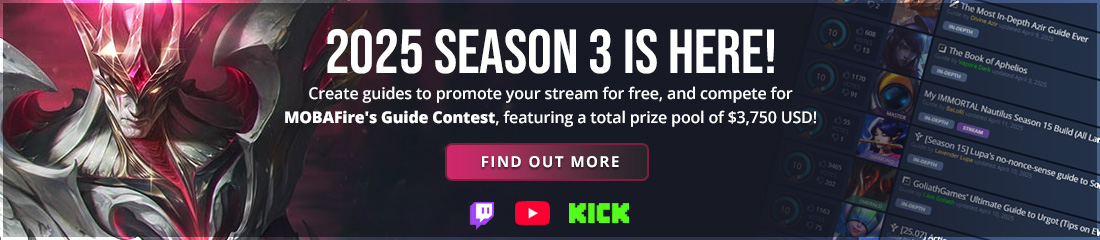




























































2. With a change in font color, the cursive can work. It just comes down to personal taste, and I should've noted that. This is one instance where the cursive can work, but honestly, I personally believe a serif typeface would come off stronger with the tagline. I use photoshop CC as well, so the PSD file should be able to work on my end. Just send it over to CaptainDiscord [AT] gmail [DOT] com.
3. Complementary colors are quite an interesting topic to delve into and a very complex one. To give you a brief description of what they are, it's simply two colors, when put together, work best. One of those colors is a dominant color, the other being an accent. Why these colors work so well together is largely due to the amount of contrast that occurs between the two. Now, to locate complementary colors, you'll need to observe a color wheel. A complementary color of a specific color will be directly across the color on the color wheel. Please see the picture below as an example.
Quite specifically, this is exactly why red and green were chosen colors for "Christmas colors". Below are some examples of complementary colors at work in design.
Alternatively, you can also go with white in a lot of scenarios, granted that the VALUE (light and darkness) of the background is MUCH DARKER than the white font. Some examples as seen below.